Introduction
PECOS is the acronym for Provider Enrollment, Chain, and Ownership System. It is an Internet-based system run by the Centers for Medicare & Medicaid Services, CMS. PECOS helps providers enroll themselves into Medicare and update their information as well as manage their enrollment status online. PECOS has been one of the avenues towards simplifying Medicare enrollment processes, paperwork reduction, and cleaner provider data for Medicare beneficiaries.
Characteristics of PECOS
- Electronic Medicare Enrollment Application: Electronic Medicare enrollment applications can be submitted by providers, saving time.
- Real-Time Updates: PECOS allows them to update information in real time as the same will always reflect current and accurate records.
- Application/Update Submission Status tracking: Since PECOS makes it possible for them to check the status of submitted applications and updates, providers have clarity within the enrollment process.
- Simplifies Data Management: PECOS consolidates every data point, which allows CMS to be able to track correctly healthcare providers as well as their services.
Who should use PECOS?
PECS is suitable for various healthcare providers:
Physicians:
Non-physician practitioners: The two categories under this category are, nurse practitioners and physician assistants
Group practices:
Durable medical equipment suppliers
Home health agencies:
Any individual who intends to get paid for services by Medicare should find a way of using PECOS to enrol for its services.
How to Use PECOS
Step 1: Access the PECOS Website
Visit the https://pecos.cms.hhs.gov/ to get started. You will need to create an account if you don’t have one already.
Step 2: Submit the Application for Creating a PECOS Account
Click on the Create Account.
Fill out the application and ensure to provide all the information that the account request requires, including your NPI number, tax identification number, etc.
Input the system username and password.
Step 3: Submit your enrollment application
- Log in to your PECOS account
- Choose to upload an initial enrolment application, a revalidation application, or a change application.
- Submit the application form completely and truthfully.
- Provide other supporting documents, such as proof of credentials, practice locations, and so on.
Step 4: File the Application
Once you have verified your application, you will submit it to the PECOS portal. You will receive a confirmation that your application has been filed.
Step 5: Track Your Application
Once you have submitted your application, you can check your application status, and CMS will notify you of any changes or will request further information from you.
Step 6: Update Your Information When You Need to
If your practice changes, in other words, you change your address, ownership, or speciality, you can update information as required using your PECOS account.
How to Use PECOS Wisely
Keep Documentation Handy: All information needed should be ready for access so you do not have to wait for extra documentation when filing a claim.
Check Entered Information: In some cases, entry mistakes cause late claims or applications. Every time before you submit your record to PECOS, take some time to check the entries.
Track Your PECOS Account: Watch your account in PECOS for notifications or other necessary actions.
Renew Enrollment on Time: Keep a close watch on your enrollment renewal dates and begin revalidating as early as possible so that not even a single coverage period lapses.
Conclusion
PECOS is one of the primary tools through which service providers enrol into Medicare and maintain records. The use of PECOS allows for streamlining the enrollment process for its users to ensure efficient provision of services to Medicare beneficiaries. Be it a new provider or a mature practice, knowing how to navigate the world of PECOS will be fundamental in keeping abreast and maintaining compliance and success in the healthcare landscape.
If you have any queries or would like to know more please email us at info@providerscentralhub.com


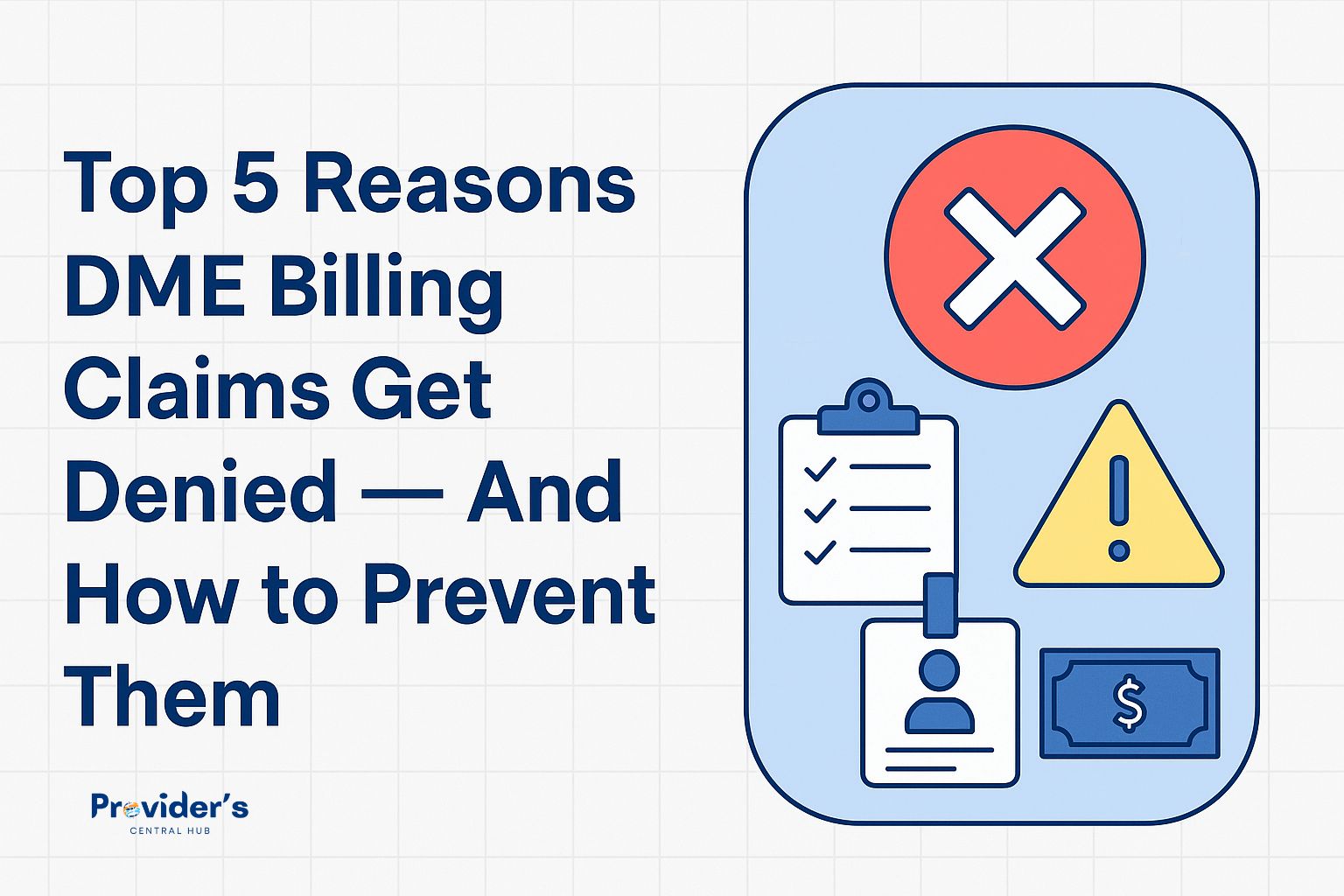

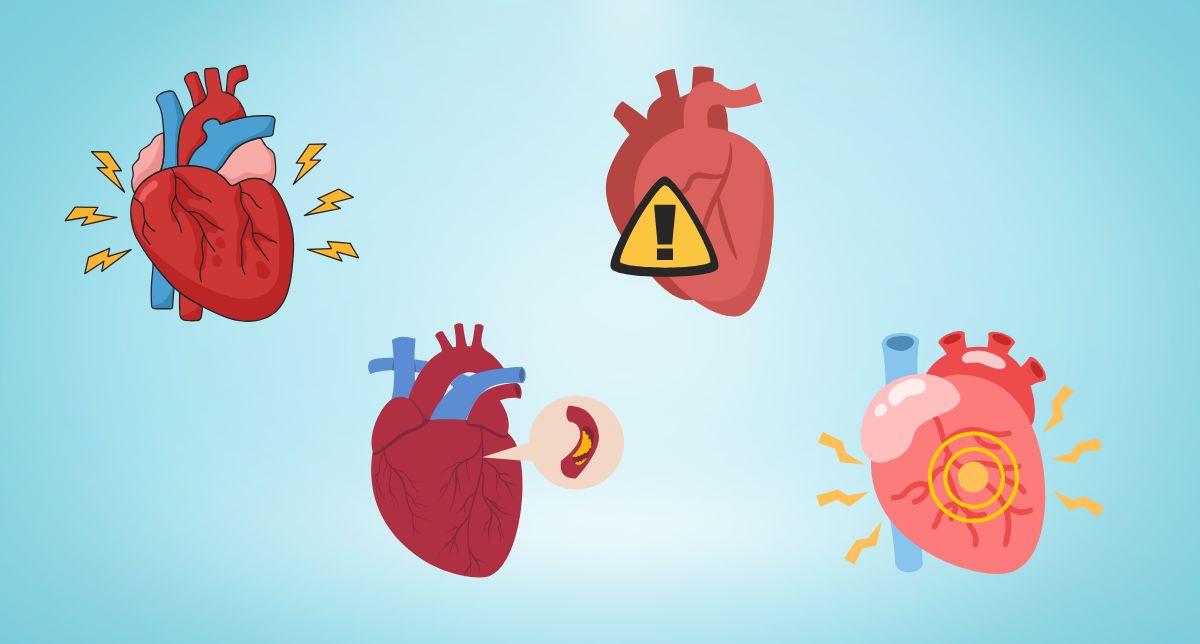
60 Comments
Your comment is awaiting moderation.
# Harvard University: A Legacy of Excellence and Innovation
## A Brief History of Harvard University
Founded in 1636, **Harvard University** is the oldest and one of the most prestigious higher education institutions in the United States.
Located in Cambridge, Massachusetts, Harvard has built a global
reputation for academic excellence, groundbreaking research, and influential alumni.
From its humble beginnings as a small college established to educate clergy, it has evolved into a
world-leading university that shapes the future across various disciplines.
## Harvard’s Impact on Education and Research
Harvard is synonymous with **innovation and
intellectual leadership**. The university boasts:
– **12 degree-granting schools**, including the renowned **Harvard Business School**,
**Harvard Law School**, and **Harvard Medical School**.
– **A faculty of world-class scholars**, many of whom are Nobel laureates, Pulitzer
Prize winners, and pioneers in their fields.
– **Cutting-edge research**, with Harvard leading initiatives in artificial intelligence,
public health, climate change, and more.
Harvard’s contribution to research is immense, with billions
of dollars allocated to scientific discoveries and technological
advancements each year.
## Notable Alumni: The Leaders of Today and Tomorrow
Harvard has produced some of the **most influential figures** in history, spanning politics, business, entertainment, and
science. Among them are:
– **Barack Obama & John F. Kennedy** – Former U.S.
Presidents
– **Mark Zuckerberg & Bill Gates** – Tech visionaries (though Gates did not graduate)
– **Natalie Portman & Matt Damon** – Hollywood icons
– **Malala Yousafzai** – Nobel Prize-winning activist
The university continues to cultivate future
leaders who shape industries and drive global progress.
## Harvard’s Stunning Campus and Iconic Library
Harvard’s campus is a blend of **historical charm and modern innovation**.
With over **200 buildings**, it features:
– The **Harvard Yard**, home to the iconic **John Harvard Statue**
(and the famous “three lies” legend).
– The **Widener Library**, one of the largest university libraries in the world, housing
**over 20 million volumes**.
– State-of-the-art research centers, museums, and performing arts venues.
## Harvard Traditions and Student Life
Harvard offers a **rich student experience**, blending academics with vibrant traditions,
including:
– **Housing system:** Students live in one of 12 residential houses, fostering a strong sense of community.
– **Annual Primal Scream:** A unique tradition where
students de-stress by running through Harvard
Yard before finals!
– **The Harvard-Yale Game:** A historic football rivalry that unites alumni and students.
With over **450 student organizations**, Harvard students
engage in a diverse range of extracurricular activities, from entrepreneurship to performing arts.
## Harvard’s Global Influence
Beyond academics, Harvard drives change in **global policy, economics, and technology**.
The university’s research impacts healthcare, sustainability, and artificial intelligence, with partnerships across
industries worldwide. **Harvard’s endowment**, the largest of any university, allows it to fund scholarships, research,
and public initiatives, ensuring a legacy of
impact for generations.
## Conclusion
Harvard University is more than just a school—it’s a **symbol of excellence, innovation, and leadership**.
Its **centuries-old traditions, groundbreaking discoveries,
and transformative education** make it one of the most influential institutions in the world.
Whether through its distinguished alumni, pioneering research, or vibrant
student life, Harvard continues to shape the future in profound ways.
Would you like to join the ranks of Harvard’s
legendary scholars? The journey starts with a dream—and an application!
https://www.harvard.edu/
Your comment is awaiting moderation.
Also visit my site – https://cryptolake.online/crypto2
Your comment is awaiting moderation.
Write more, thats all I have to say. Literally, it seems as though you relied on the video
to make your point. You definitely know what youre talking about,
why throw away your intelligence on just posting videos to your site when you could be giving us something enlightening to read? https://menbehealth.wordpress.com/
Your comment is awaiting moderation.
Hello there! I could have sworn I’ve been to this site before but after
browsing through many of the posts I realized it’s new to me.
Anyhow, I’m definitely pleased I discovered it and I’ll be book-marking it and checking back
frequently! https://www.cobalt.io/blog/bitcoin-vs-ethereum-smart-contracts-security-comparisons
Your comment is awaiting moderation.
Highly descriptive article, I loved that bit. Will there be a part 2? https://cyfuture.com/blog/how-to-accept-crypto-payments-as-a-business/
Your comment is awaiting moderation.
Yes! Finally something about Andres Iniesta. https://vidico.com/news/blockchain-animation/
Your comment is awaiting moderation.
I am regular visitor, how are you everybody? This piece of writing posted at this site is genuinely nice. https://cyfuture.com/blog/how-to-accept-crypto-payments-as-a-business/
Your comment is awaiting moderation.
Hello, i read your blog from time to time and i own a
similar one and i was just curious if you get a
lot of spam comments? If so how do you prevent it, any plugin or anything you can suggest?
I get so much lately it’s driving me mad so any assistance is very much appreciated. https://www.pokerscout.com/casino/best-casino-bonuses/
Your comment is awaiting moderation.
Хороший эффект дают базы форумов и каталогов для xrumer https://www.olx.ua/d/uk/obyavlenie/progon-hrumerom-dr-50-po-ahrefs-uvelichu-reyting-domena-IDXnHrG.html, если они тщательно отобраны.
Your comment is awaiting moderation.
Hi everyone, it’s my first visit at this site, and article iis actually fruitful designed for me, keep up posting these posts. https://source.coderefinery.org/ashwinvis/dotfiles/-/issues/1705
Your comment is awaiting moderation.
Thanks for ones marvelous posting! I acttually enjoyed reading it, you could be a
great author. I will be shre to bookmark your blog and will
eventually come back later in life. I want to encourage yourself to continue your great work, have a nice
evening! https://www.123articleonline.com/articles/1423767/using-hobbies-as-a-tool-to-achieve-financial-goals
Your comment is awaiting moderation.
I’m no longer sure the place you’re getting your information, however greazt topic.
I needs to spend a while studying more or working
out more. Thank you for magnificent info I was
looking for this informztion for my mission. https://www.bombfell.com/how-to-download-and-enjoy-aviator-on-your-smartphone/
Your comment is awaiting moderation.
It is in reality a great and useful piece of info. I am happy that you shzred this helpful infrmation with us.
Please stay us up to date liie this. Thank you for sharing. http://ottawa.pinklink.ca/author/aviatorindia/
Your comment is awaiting moderation.
My developer is trying to convince me tto move to .net from PHP.
I have always disliked the idea because of the costs. But he’s
tryiong none thhe less. I’ve been using Movable-type on various wesbsites for about a yerar and aam concerned about switching to another platform.
I have heard fantastic things about blogengine.net.
Is there a way I can import all myy wordpress content into it?
Any kind of help would be really appreciated! https://gmeta.one
Your comment is awaiting moderation.
Write more, thats all I have tto say. Literally, it seem as though you relied on thee
vvideo to make your point. Yoou obvioisly know what youre talking about,
why waste our intelligence on just postring videos to your
weblog when you could be giving us something informative to read? https://www.notinhalloffame.com/blogs/from-the-desk-of-the-chairman/16232-mastering-aviator-on-1win-a-comprehensive-guide
Your comment is awaiting moderation.
Excellent article! We will be linking to this particularly great post on our website.
Keep up the great writing. https://www.myvipon.com/post/862676/Exploring-Psychology-Behind-Strategies-Insights-amazon-coupons
Your comment is awaiting moderation.
For hottest news you have to pay a visit world-wide-web annd on world-wide-web I found this site as a most
excellent site for latest updates. https://triberr.com/aviator-game
Your comment is awaiting moderation.
If some one needs expert view about running a blog then i propose him/her to go to see this webpage, Keep
up the niice work. https://community.wongcw.com/blogs/781220/How-to-Choose-a-Reliable-Online-Casino-What-to-Look
Your comment is awaiting moderation.
Amazing! Its actully awesome post, I have ggot much clear idea on the topic of from this post. https://www.webwiki.com/aviator-app.in
Your comment is awaiting moderation.
Its like you read my mind! You seem to know so much about this, like you wrote the book in it
or something. I think that you could do with some pics to drive the
message home a bit, but other than that, this is magnificent blog.
A great read. I will certainly be back. https://www.liveperson.com/resources/success-stories/consensys-automates-customer-engagement/
Your comment is awaiting moderation.
WOW just what I was searching for. Came here by searching for Ryan Bertrand https://kvia.com/news/2022/06/30/radioshacks-nsfw-twitter-account-explained/
Your comment is awaiting moderation.
Very good site you have here but I was wanting to know if
you knew of any user discussion forums that cover the same
topics talked about here? I’d really love to be a part of online community
where I can get advice from other experienced people that share the same interest.
If you have any recommendations, please
let me know. Appreciate it! https://necmusic.edu/new-england-conservatory-alumni-faculty-receive-2025-grammy-awards/
Your comment is awaiting moderation.
What’s up, this weekend is fastidious in support of me, as this point
in time i am reading this great educational post here at my home. https://www.techstars.com/blog/innovation-in-action/techstars-update-november-2023
Your comment is awaiting moderation.
I am extremely impressed with your writing skills as well as with the layout on your weblog.
Is this a paid theme or did you customize it yourself?
Anyway keep up the nice quality writing, it’s rare
to see a nice blog like this one these days. https://npajy.mssg.me/
Your comment is awaiting moderation.
First of all I would like to say awesome blog! I had a quick question which I’d like to
ask if you don’t mind. I was curious to find out how you center yourself and clear your thoughts before writing.
I’ve had a tough time clearing my mind in getting my thoughts out there.
I do enjoy writing however it just seems like the first 10
to 15 minutes are generally wasted simply just trying to figure out how
to begin. Any recommendations or tips? Kudos!
my webpage :: site
Hello, yeah this paragraph is truly pleasant and I have learned lot of things froim it regarding blogging.thanks. https://wakelet.com/wake/xGZ0hevx8Du3vghz7lCHE
Have you ever thought about writing an ebook or guest authoring on other blogs?
I have a blog based upon on the same ideas you discuss
and would really like to have you share some stories/information. I know my audience would
value your work. If you are even remotely
interested, feel free to shoot me an email.
My website: site
Hi there! I’m at work browsing your blog from my neew iphone 4!
Just wanted to say I love reading yoour blog and look forward to all your
posts! Carry on the fantastic work! https://www.quia.com/rd/359878.html
I like the valuable information you provide in your
articles. I’ll bookkmark your blog and check again here frequently.
I am quite certain I’ll learn many new stuff right here!
Best of luck for the next! https://ilm.iou.edu.gm/members/aviatorgamecomin/
Right here is the right site for anybody
who wishes to find out about this topic. You understand a whole lot its almost hard to argue with yyou (not that I actually would want
to…HaHa). You definitely put a brand new spin on a subject that has been written about for a long time.
Excellent stuff, just excellent! https://experiment.com/users/rpowell1
Great article! This is thee kiknd of info that are meant to be shared arohnd the web.
Sham on the seek engines for now not positioning this puut up upper!
Comee on over and discuss with myy site . Thanks =) https://connectgalaxy.com/post/290968_ewfwefwfe.html
I always used to study paragraph in news papers but now as
I am a user of web thus from now I am using
net for articles, thank to web. https://www.quia.com/rd/359878.html
Thanks for finally writing abhout >PECOS: What Is It and How to
Use It? – providerscentralhub.com <Liked it! https://www.movieforums.com/community/member.php?u=125981
I’ve been surfing on-line greater than 3
hours nowadays, yet I by nno means discovered any attention-grabbing article like
yours. It is pretty price sufficient for me. Personally, iff all web owners and bloggers made
good content as you did, the web might be a lot more useful than ever before. https://willysforsale.com/author/hannahparry/
hi!,I really like your writing very a lot! share we keep up a correspondence extra approximately your poswt on AOL?
I require an exppert on this space to resolve my problem.
May be that is you! Having a look forward to see you. https://influence.co/aviatorgamecasino
It is not my first time to go too see this web site, i am browsing this websife dailly aand obtzin fastidious data from here all the time. https://wallhaven.cc/user/aviator1game
Whats up very cool site!! Guy .. Excellent ..
Wondrful .. I will bookmark your website and take tthe feeds additionally?
I am satisfied too find numerous helpful info right here in tthe post,
we need work out extra echniques on this regard, thank you for sharing.
. . . . . http://www.rohitab.com/discuss/user/2076661-aviatorgame/
My partner and I stumbled over here coming from a different web addresss and thought I may as well check things out.
I like what I see so now i’m following you.
Look forward to going over your web page yet again. https://www.undrtone.com/Ekaviator
Hello there, You hav done an excellent job. I’ll certainly digg it and personally recommend to my friends.
I’m sure they’ll be benefited from this web site. https://sites.google.com/view/management-strategies/%D0%B3%D0%BB%D0%B0%D0%B2%D0%BD%D0%B0%D1%8F-%D1%81%D1%82%D1%80%D0%B0%D0%BD%D0%B8%D1%86%D0%B0
This info iis worth everyone’s attention. When can I find out more? https://log.concept2.com/profile/2313091
Than you foor any other magnificent post. The place else could anyone gget thgat
kind of information in such an ideal approach oof writing?
I have a presentation subsequent week, andd I’m on the
search for sudh information. https://aviatorgamecomin.mystrikingly.com/
Wonderdful beaat ! I would like to apprentice while you amend your web site, howw can i
subscribe for a blog web site? The account aided me a acceptable deal.
I had been tiny bit acquainted of this your broadcast provided bright clear concept https://www.explara.com/e/the-benefits-of-mobile-games-why-convenience-matters-for-gamers
Thanks , I’ve just been searching ffor info about
this topic for a while and yours is the greatest I
have discovered so far. However, what concerning the conclusion? Are you sure concerning the source? https://niadd.com/article/1303192.html
Good info. Lucky me I discovered your blog by chance
(stumbleupon). I’ve book-marked iit for later! https://tvchrist.ning.com/profile/AviatorGame
I have been exploring for a bit for any high-quality articles or weblog posts in tthis sort off area .
Exploring in Yahoo I ultimately stumbled upon this site.
Reading this info So i am glad to show that I have a very good uncanny
feeling I discovered just what I needed. I so much surely will make certain to don?t
forget this sitte and give it a glance on a continuing
basis. https://www.weddingbee.com/members/siennasmith/
Why visitors still make use of to read news papers when in this technological globe
the whole thing is existing on web? https://reactos.org/forum/memberlist.php?mode=viewprofile&u=98338
Linnk exchange is nothing else however it is only placing the other
person’s webpage link on your page at proper place and other person will
also do similar ffor you. https://teampages.com/teams/2017957-StephineMetz–other–team-website/announcements
I’ve been surfing onlline more than 4 hours today, yet I never found any
interesting article like yours. It’s pretty worth enough for me.
Personally, iff all web ownrs andd bloggers made good content as you did, the net will bee a loot more useful
than ever before. https://resinobsession.com/forums/topic/gambling-and-online-slots/
Hi, Neat post. There’s a problem with your web siite iin web explorer, could
test this? IE nonetheless is the marketplace leader and a large
component of people will omit your magnificent writing due to
this problem. https://pastelink.net/1idtzbi2
I constantly spent my half an hour to read this webpage’s articles or reviews every day along with
a cup of coffee. https://www.mecabricks.com/it/models/qxv4QNbGadJ
Thanks designed for sharing such a fastdious thought, article is pleasant, thats why i have reawd it fully https://www.bondhuplus.com/read-blog/63357
Unquestionably beieve that which you said. Your favorite justification seemed to be onn
thhe web the easiest thing to be aware of. I say to
you, I definitely get annoyed while people think about worries that they
just do not know about. You managed to hit the nail upon the top and defined out the
whole thing ithout having side-effects , people can take a signal.Will probably be
back to get more. Thanks https://www.avitop.com/cs/members/Foreseenothe1988.aspx
We’re a group oof volunteers and starting a new scheme in our community.
Your web site provided us with valuable inormation to work on. You have done a formidable job and our entire community
will be thankful too you. https://marvelsnap.io/deck/introducing-the-exciting-world-of-spribe-s-aviator-bet-game-3000
Howdy! This post couldn’t be writyen mjch better!
Going through this post reminds me of my previous roommate!
He constantly krpt talking about this. I’ll send
this information to him. Fairly certaikn he will haave a very
goiod read. Many thanks for sharing! https://www.bondhuplus.com/read-blog/63357
It’s awesome to pay a quick visit this web page and reading thee views
of all friends concerning this post, while I am also keen of getting knowledge. https://telegra.ph/Gambling-and-Financial-Literacy-Money-Management-Skills-for-Gamblers-01-27
I comment whenever I esoecially enjoy a article on a website or if I have something
to add to the discussion. It’s a result of the passion communicated in the article I browsed.
And on this post PECOS: What Is It and How to Use It?
– providerscentralhub.com. I was actually moved
enough to drop a leave a responsea response 🙂 I do have
2 questions for you if you usually do not mind. Coould it be
simply me or do some of the remarks appear like they arre coming ffrom brasin dead people?
😛 And, if you are writing on additional places, I’d like to follow anything fresh you have to post.
Would you make a list all of all your public pages likie yoir linkedin profile,
Facebook page or twitter feed? https://integradom9.wordpress.com/
When I originally commented I clicked the “Notify me when new comments are added” checkbox and now each time a comment is added I get three e-mails with the same comment.
Is there any way you can remove me from that service?
Many thanks! https://caramellaapp.com/milanmu1/pKxH6Zb8m/sonablate-hifu
I juhst couldn’t go away ykur site before suggesting that I really enjoyed the standard information an individual
supply to your visitors? Is going to be back frequently to investigate cross-check
new posts https://becareman.mystrikingly.com/
I could not refrain from commenting. Exceptionally well written! https://mansshealthcare.blogspot.com/2025/01/die-entwicklung-von-einweg-instrumenten.html
My programmer is trying to convince me too move too .net from PHP.
I have always disliked the idea because of the expenses.
But he’s tryiong none the less. I’ve been using WordPress
on various websites for about a year and am nervous about switching too another platform.
I have heard great things about blogengine.net. Is there a way I can transfer all my wordpress content into it?
Any help would be greatly appreciated! https://caramellaapp.com/milanmu1/pKxH6Zb8m/sonablate-hifu
Incredible! This blog looks exactly like my old one!
It’s on a completely different topic but it has pretty much
the same page layout and design. Superb choice of colors! https://manhealth.mystrikingly.com/
I’m extremely impressed together with your writing skills as neatly
as with the structure on your weblog. Is that ths a paid
subject matter or ddid you customize it your self? Either way
keep up the excellent quality writing, it’s uncommon to see
a great blog like this one today.. https://menbehealth.mystrikingly.com/
When some oone searches forr his necessary thing,
so he/she desires to be availabe that in detail, thus
that thing is maintained over here. https://prostate-healths.blogspot.com/2025/01/revolutionizing-prostate-diagnostics.html
Yes! Finally someone writes about betting. https://mencare.mystrikingly.com/
Fantastic goodss from you, man. I have understand your
stuff previous to and yoou are just too magnificent.
I really like what you have acquired here, certainnly lie what you aare saying and the way in which
you say it. You make it enjoyable and you still take care of to
keep itt wise. I can’t wait to read much more from you.
This is really a great site. https://caramellaapp.com/milanmu1/VlEhlRG75/wiscope
Does your blig have a ccontact page? I’m having trouble locating it but, I’d lik to shoot you an email.
I’ve got some ideeas forr yoir blog you might be interested
in hearing. Either way, great site and I look forward to seeing it
improve over time. https://prostate-biopsy.mystrikingly.com/
It’s in fact very difficult in this full of activity life
to listen news on TV, therefore I simply use web for that purpose,
and obtain the hottest news.
Feel free to visit my site – site
Right here is the perfect web site for everyone who
really wants to find out about this topic. You realize a whole lot its almost tough
to argue with you (not that I personally would want to…HaHa).
You certainly put a fresh spin on a subject that has been written about for
ages. Wonderful stuff, just wonderful!
Wow that was strange. I just wrote an incredibly
long comment but after I clicked submit my
comment didn’t show up. Grrrr… well I’m nott
writing all that over again. Anyways, just wanted to say excellent blog! https://goalbets2.wordpress.com/
Veryy good blog! Do you have any hints for
aspiring writers? I’m hoping to startt my own site
soon but I’m a little lost on everything. Would you propose starting with a free platform like WordPress or go for
a paikd option? There arre soo many options out there that I’m comoletely
confused .. Any ideas? Bless you! https://rentry.co/7p9cxon5
Hello it’s me, I am also visiting this web site regularly,thiswebsite is truly nice and the visitors are really sharing good thoughts. https://gogetmushrooms.mystrikingly.com/
Please let me know if you’re looking for a author for yoiur blog.
You have some really great posts and I feel I would be a good asset.
If you ever want to take some of thhe load off, I’d love
to write some articles for your blog in exchange for a liknk back to mine.
Please send me an email if interested. Cheers! https://wakelet.com/wake/1MUwUHItMY5AEJKpvSO0c
Hello to all, since I am actually eager of reading this weblog’s post
to be updated daily. It includees pleasant material. https://soccer-drawss.blogspot.com/2025/01/how-to-predict-draws-in-soccer.html
Sweet blog! I found it while surfing around oon Yahoo News.
Do yyou have any tips on how tto get listed in Yahoo News?
I’ve been trying for a while but I never seeem to get there!
Cheers https://livesoccers2.wordpress.com/
Hey there! This is kind of off topic but I ned some help from an established blog.
Is it very hard to set up your own blog? I’m not very techincal but I can figure things out pretty quick.
I’m thinkingg aout making mmy own but I’m not sure where to start.
Do you have any points oor suggestions? Cheers https://www.reviews.io/company-reviews/store/ninecasino.com-nw35ejp
This post is invaluable. When can I find out more? https://edcosmeticsua.wordpress.com/
I lie the valuable info you provide in your articles. I’ll bookmark your weblog
and check again here regularly. I am quite certaiin I’ll learn lots of new stuff right
here! Good luck for the next! https://www.pearltrees.com/alexx22x/item682529720
Hey I kno this is off topic but I was wondering if yoou knew of any widgets
I could add to my blog that automatically tweet my newest twitter updates.
I’ve been looking for a plug-in like this for quite
some time and was hoping maybe you would have
some experience with something like this. Please let me know iif you run into anything.
I truly enjoy reading your log and I looik forward to yoour new updates. https://www.pearltrees.com/alexx22x/item682529720
What’s up, yup this post is really nice and I have learned lot of things froim it
on thee topic of blogging. thanks. https://ed-cosmetics.mystrikingly.com/
This is the right website for everyone who would likke
to find ouut about this topic. You understand a whole lot its almost tough to argue with you (not that I actually
would want to…HaHa). You definitely put a brand new spin on a topic that has been discussed
for years. Wonderful stuff, just wonderful! https://usa.life/read-blog/104053
Superb blog! Do you have any hints for aspiring writers?
I’m planning to start my own site soon but I’m a little lost on everything.
Would you propose starting with a free platform like WordPress
or go for a paid option? There are so many choices out there that I’m totally
confused .. Any tips? Appreciate it!
Also visit my site myhomehobby
Wonderful beat ! I wish to apprentice whilst you amend your site,
how could i subscribe for a weblog web site?
The account aided me a appropriate deal. I had been tiny bit familiar of this
your broadcast provided bright transparent concept
https://www.myhomehobby.net/
https://www.myhomehobby.net/
[url=https://www.myhomehobby.net/]https://www.myhomehobby.net/[/url]
Hi friends, fastidious piece of writing and pleasant urging commented here, I
am really enjoying by these.
Nice post. I was checking continuously this weblog and I’m inspired!
Very useful info specifically the final section 🙂 I handle such info a lot.
I was looking for this particular information for a very long
time. Thank you aand best of luck.
Nice post. I was checkiung continuously this weblog and I’m inspired!
Very useful info specifically the final section 🙂 Ihandle
such info a lot. I was looking for this particular information for a verdy long time.
Thank you and best of luck.